Web UI
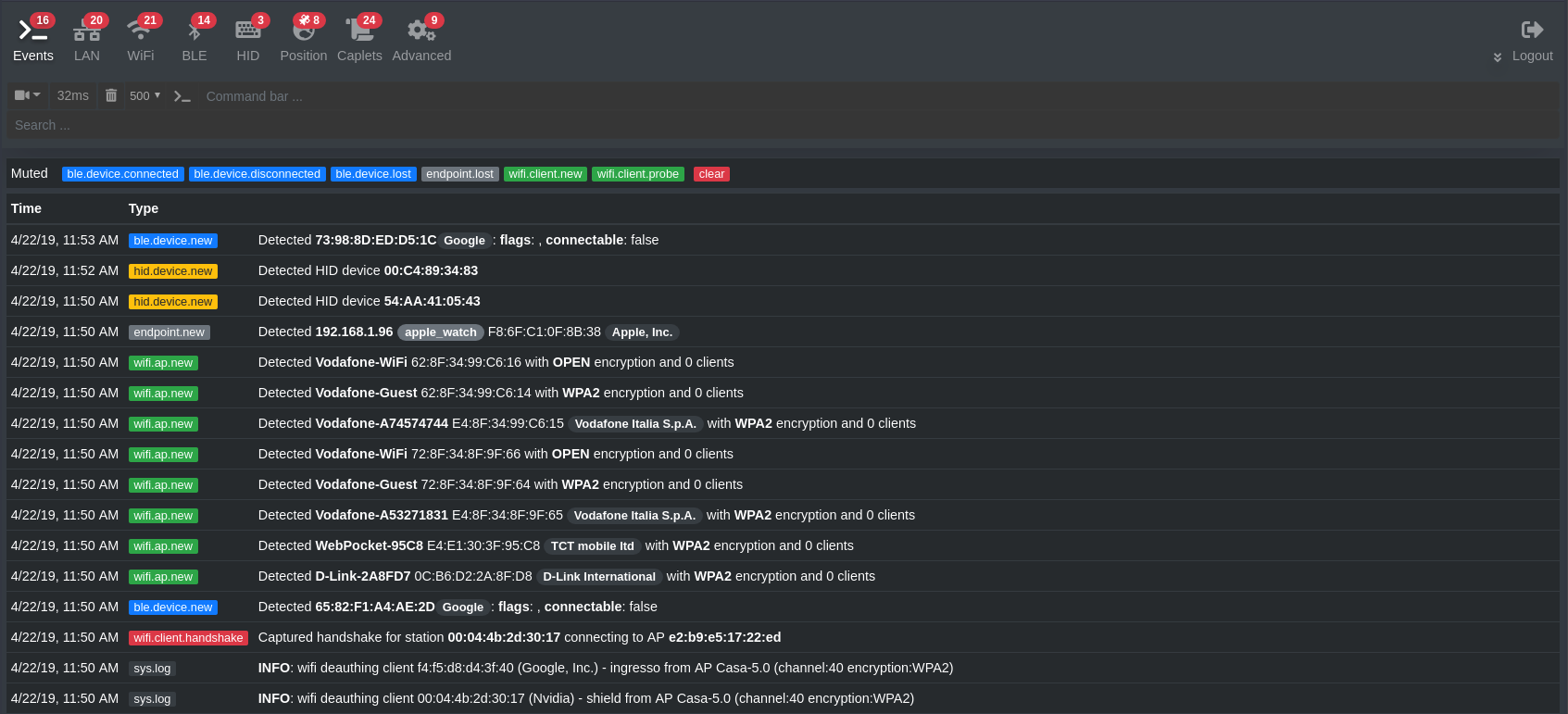
The easiest way to start playing with bettercap is using its official web user interface, in order to install it make sure you have the latest version of bettercap, then:
sudo bettercap -eval "ui on"
You can customize the UI (and REST API) settings, use help ui and help api.rest for more.